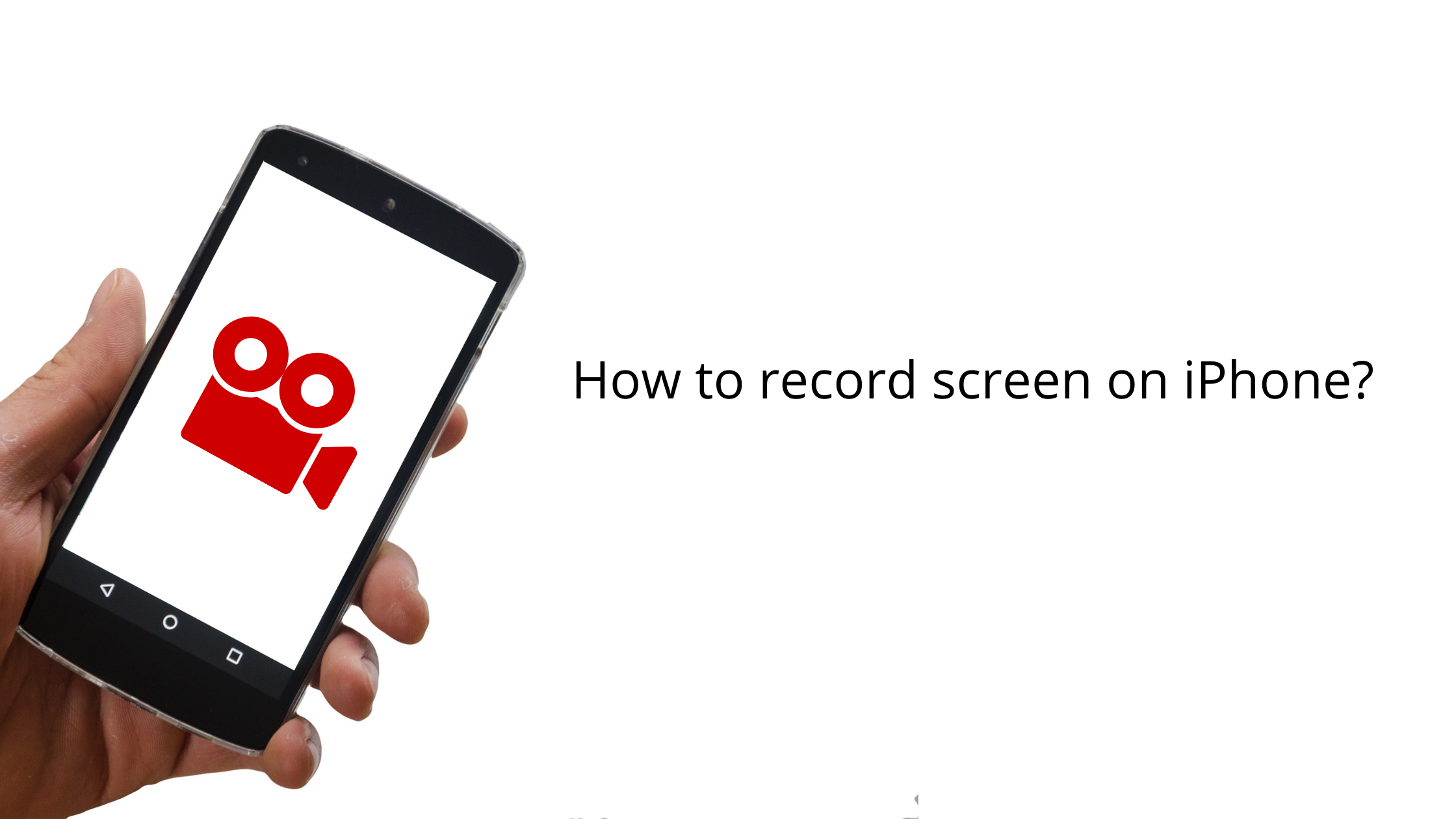
How to record screen on iPhone?
- by HowThisThat
This is the first article i am writing for an iPhone feature. I guess i could create a new site just to provide detail on iPhone features. It could have thousands of articles. Ummm! That sounds good! 🙂 Well! Hello my wealthy friends, thank you for visiting to learn how to record screen on iPhone.
iPhone is the most popular mobile devices and my friend Google says that based on a research there are over 1 Billon iPhone users and it is rapidly increasing. With this amount of Hype, Apple is putting all their effort in bringing out many new features with all their new releases. Screen recording in my opinion is one of the best features iPhone has. It is very useful in many scenarios and proves to be a great solution in explaining something to someone. Let’s start learning how to record screen on iPhone.
Does screen recording record audio?
The default screen recorder provided by iPhone doesn’t record audio when you record the screen. However, there are multiple apps in the App store that provide a feature to record screen and Audio at the same time.
Steps on how to record screen on iPhone
- Step 1
– You need to own an iPhone. Kidding! You are here because you have one 🙂
– Open Settings

- Step 2
– Tap on Control Center

- Step 3
– Allow Access Within Apps by clicking on the side button.

- Step 4
– Tap the + sign next to Screen Recording. This will add the feature to the control center. It is the menu that opens when you swipe from top right to bottom.

- Step 5
– Open the control center by swiping from the top right to bottom.
– Here you will see the screen record option. Click on it to start recording.

- Step 5
– To stop the recording open the control center and tap on the same record button.

Conclusion
You just figured out one of the best features in an iPhone i.e. how to record screen on iPhone. I hope you will like it and will help you in many ways. To know how to screen capture on map, check out how to screenshot on Mac?
If you like it, please Share! Thanks!
Related
This is the first article i am writing for an iPhone feature. I guess i could create a new site just to provide detail on iPhone features. It could have thousands of articles. Ummm! That sounds good! 🙂 Well! Hello my wealthy friends, thank you for visiting to learn how to record screen on iPhone.…
6 Comments