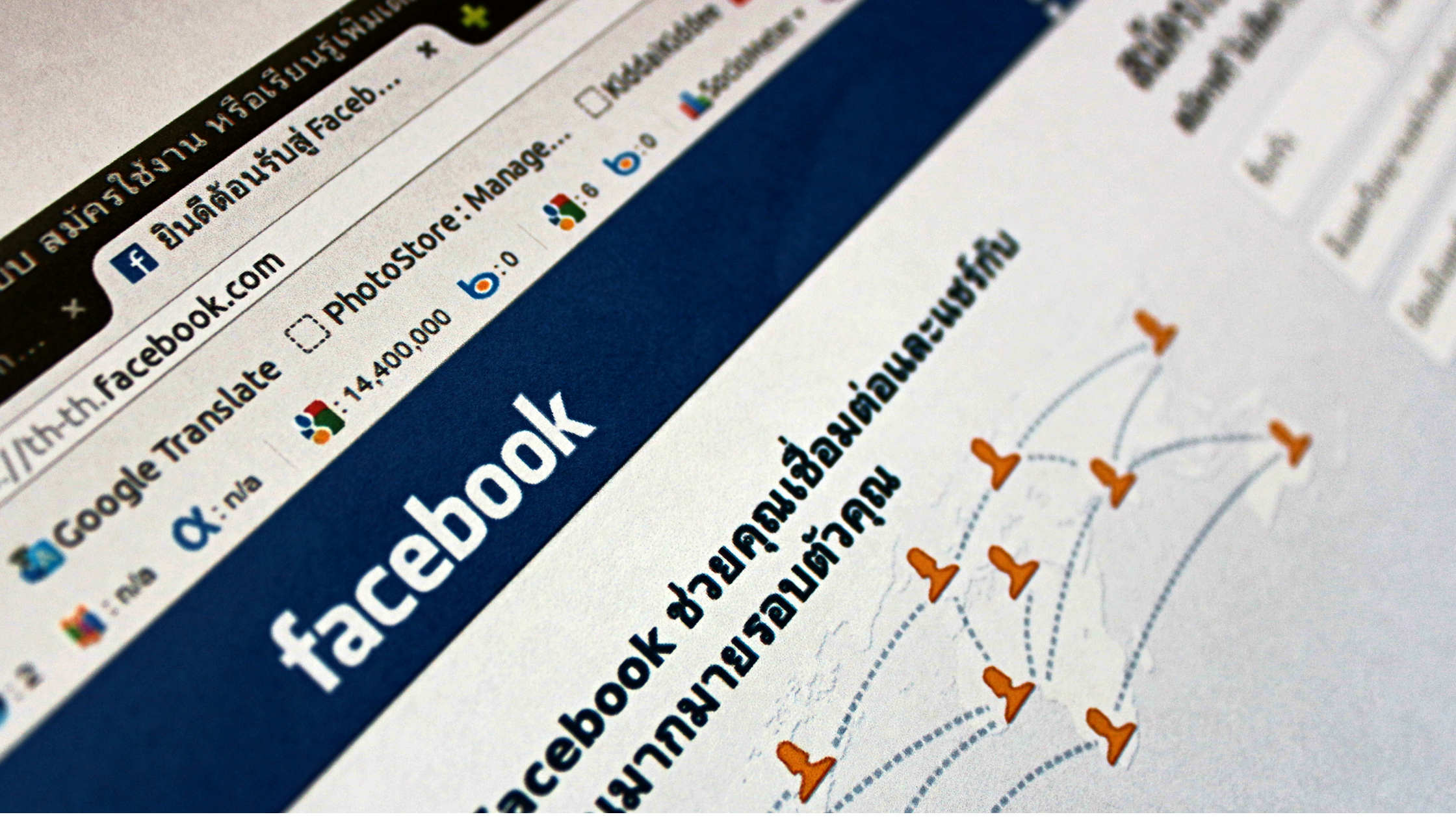
How to deactivate Facebook account using mobile App?
- by HowThisThat
Facebook is one of the top leading social media companies with over 2.9 Billion monthly active users. This article will teach you how to deactivate Facebook account using mobile App to try to decrease the number 🙂
There are a lot of new social media platforms providing a lot of new features due to which people are staring to switch to them. Prime example for this is TikTok. By the way, if you are planning to be a TikTok artist, you will find Video filters in TikTok useful. Anyways, let’s focus on staying out rather than getting in 🙂
Steps on how to deactivate Facebook account using mobile App
Well! since you have made the decision of quitting from one of the biggest social media providers 🙂 Let’s get you started on the steps on how to deactivate Facebook account using mobile app:
- Step 1
– Open Facebook Menu by clicking on the three horizontal lines on the top right corner of the App.

- Step 2
– Click on Settings & Privacy.
– Tap “Settings”.

- Step 3
– Click on “Personal and account information”.

- Step 4
– Go to Account ownership and control.

- Step 5
– Tap on Deactivation and deletion

- Step 6
– Select ” Deactivate account”.
– Then click ” Continue to Account Deactivation”.

- Step 7
– Enter your Facebook password.
– Press the Continue button.

- Step 8
– Among various provided option, choose the reason you want to deactivate your facebook account. If it is due to a certain friend, visit here to Unfriend in Facebook.
– Click continue after you select the reason.

- Step 9
– Here you will get options to reactivate your account after certain time.
– Choose as appropriate and continue.

- Step 10
– Click on ” Deactivate My Account”.
– This will deactivate your account and signs you out of Facebook.

Can you temporarily deactivate Facebook?
Yes, you can. If you follow the above steps. On Step 9 you will get to choose a time frame you want to deactivate your Facebook account. Use that to temporarily deactivate Facebook.
Conclusion
That was a lot of steps. Finally! you have successfully learnt how to deactivate Facebook account using mobile App. Does this call for a celebration? 🙂
Also, if you plan to get rid of more social media accounts, here is how to delete TikTok account and how to disable Instagram account.
If you liked it, please share! Thanks!
Related
Facebook is one of the top leading social media companies with over 2.9 Billion monthly active users. It will remain so until this page in my site receives huge traffic and is listed as a top performing page in my Google Analytics 🙂 As, this article will teach you how to deactivate Facebook account using mobile app.
mXQOVSbtfJaTDlx