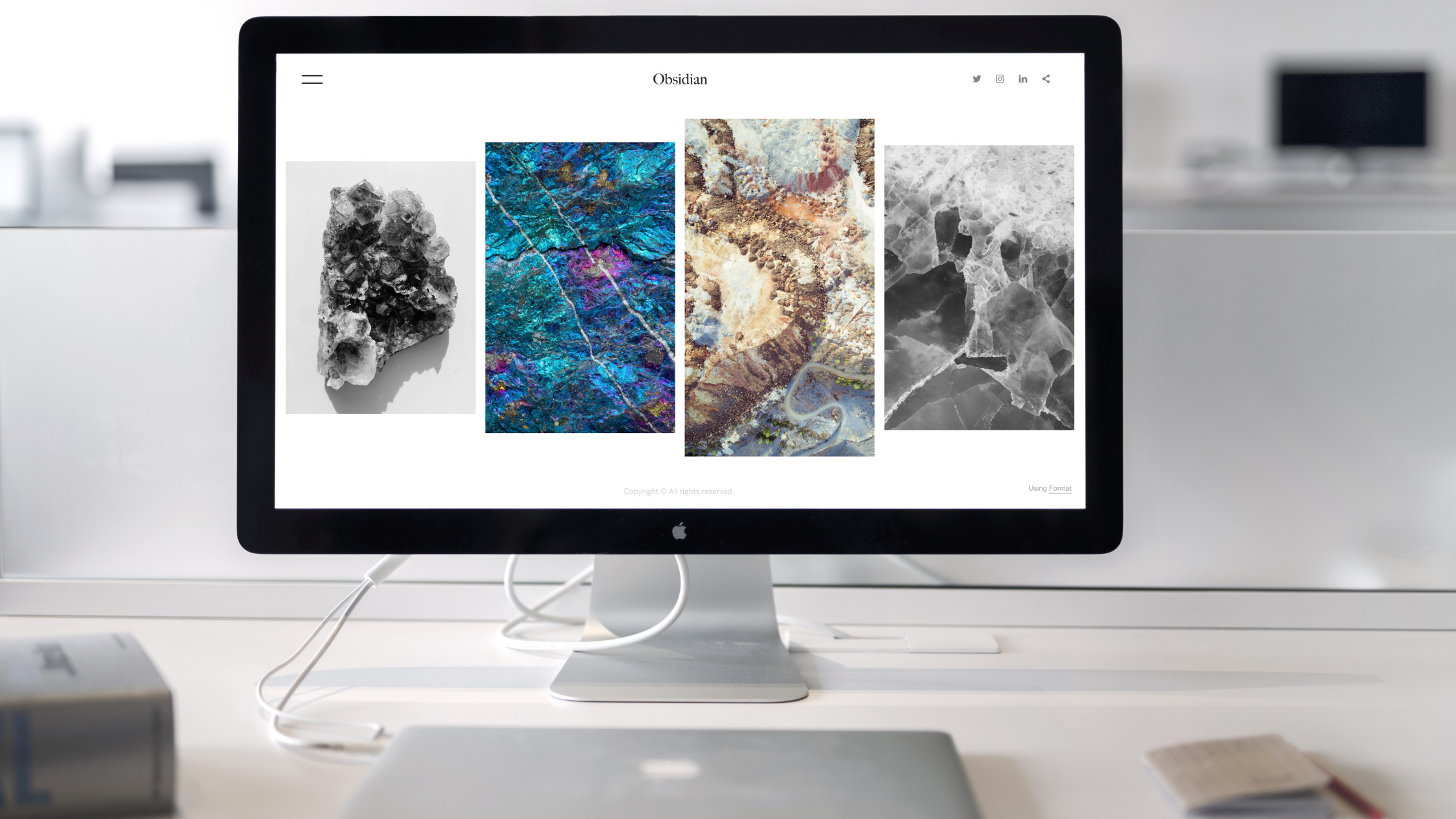
How to split screen on Mac?
- by HowThisThat
Want to make working on a Mac easy? Learn, how to split screen on Mac.
All of us know that two is better than one. If you work on a computer, having two screens makes work so much easier. I have three screens 🙂 One for writing, one for display and one for the amazing graphics and screenshots that i upload. I would seriously quit doing this if all these had to be done in a single screen. Mac provides a feature where you can split a single screen into two. This article will teach you how to split screen on Mac.
Split screen feature is most useful in Mac’s with larger screen. It saves a lot of time and makes working fun. It’s a simple feature but most people are not aware of it as it’s kind of hidden. Well! if you don’t know now you’ll know.
Let’s make working easy and fun and learn how to split screen on Mac.

Steps on how to split screen on Mac
- Move your curser over the full-screen button in the upper-left corner of a window. Or click and hold the button
- Choose ”Tile Window to Left of Screen” or ”Tile Window to Right of Screen” from the menu. The window then fills that side of the screen.
- Then click a window on the other side of the screen to begin using both windows side by side.

How to Drag Windows Between Apps ?
In order to learn how to Split Screen On Mac, first launch one app. Then click on the icon for another app in the Dock. Now drag the window of the second app into the space where the first app was.
How to move windows between spaces ?
If you’re using multiple monitors, you might find yourself wanting to move windows between spaces. This is easy with Split Screen On Mac. Just drag the window out of its current space and drop it onto the other monitor.
How to Switch between spaces with keyboard shortcuts ?
There are several keyboard shortcuts available to switch between spaces. Press Command+Tab to cycle through the spaces. Press Shift+Command+Tab to go directly to the last used space. And press Control+Option+Spacebar to toggle between spaces.
Conclusion
Great! now you know how to split screen on Mac. A simple but very useful feature. I hope you will use it to improve your productivity and impress your boss. 🙂 If you don’t own a Mac you can get it online or on Apple store.
Also, visit here to learn how to take screen shot in a Mac.
If you like this, please Share! Thanks!
Related
Want to make working on a Mac easy? Learn, how to split screen on Mac. All of us know that two is better than one. If you work on a computer, having two screens makes work so much easier. I have three screens 🙂 One for writing, one for display and one for the amazing…
Comments